
 は手ぶれしたものやピンぼけした画像を3ステップで修正することができるアプリです。iPhoneでピンぼけした写真を撮影して効果を試してみました。
は手ぶれしたものやピンぼけした画像を3ステップで修正することができるアプリです。iPhoneでピンぼけした写真を撮影して効果を試してみました。
まずiPhoneでピントが合っていない本の写真を撮影。なんて書いてあるのか識別することがほとんどできません。
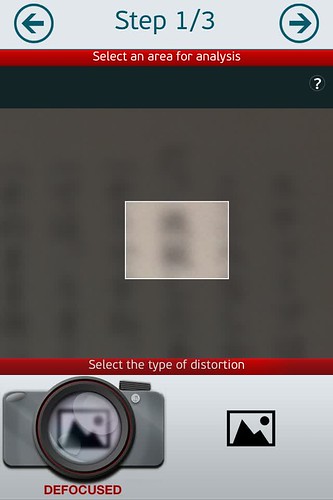
まず最初に対象物を設定してその画像がピンぼけ写真なのか、それとも手ぶれ写真なのかを選択します。
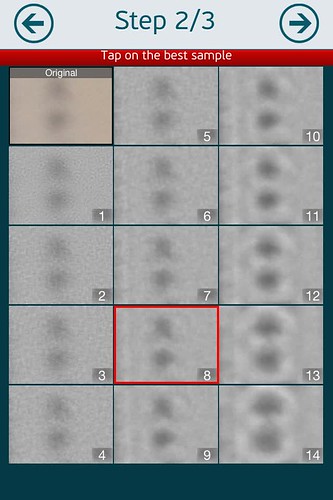
処理が始まるといくつかのサンプル画像が提示されるのでそのなかで1番認識できるものに近い画像を選択。
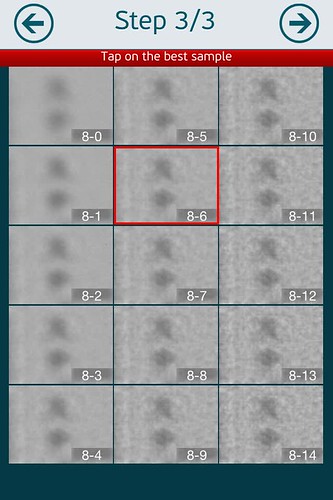
そして3ステップ目もまたその提示された画像の中から1番いいものを選択します。


すると2、3分後に出来上がり。左が修正後の画像で、右が修正前の画像。たしかに左のほうが文字が認識できるようになってますね。
2ステップ、3ステップ目の画像選択では50枚以上のサンプル画像が提示されるのでそこで正確な画像を選択できるといい結果に近付きます。
画像によっては2ステップ目ですばらしくクッキリとした画像が提示されることがあります。もちろん軽度のブレ、ボケ修正アプリなので画像によってはまったく効果のないものがあるでしょう。
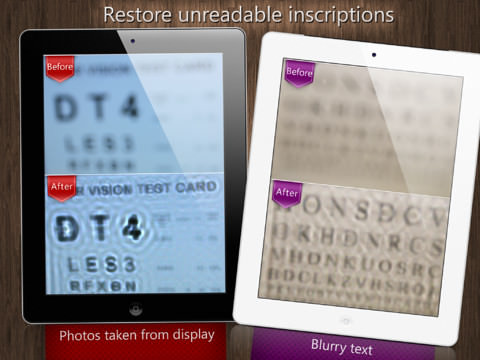
ま、iPhoneやiPadでここまでできるんだということで。それと、処理の性質上なのか修正後の画像はオリジナルのものよりもサイズが小さくなります。今回の画像では800万画素の画像が200万画素サイズになりました。
Photo Doctor

スポンサードリンク
スポンサードリンク











0 件のコメント :
コメントを投稿